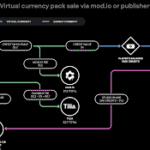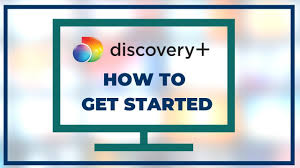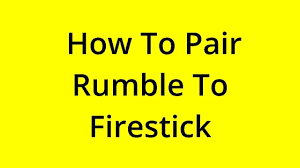Your TV is the perfect place to enjoy Discovery Plus, a go-to streaming service for fans of unscripted entertainment. With a vast library from beloved networks like HGTV, TLC, Food Network, Animal Planet, and more, Discovery Plus brings endless entertainment to your screen. Watching your favorite documentaries, reality shows, and true crime series on the big screen enhances the viewing experience. This guide will walk you through the most common methods to activate Discovery Plus on your television, ensuring you’re streaming in no time.
Table of Contents
1. Confirm Your Discovery Plus Subscription
The first and most crucial step is to ensure you have an active Discovery Plus subscription. If you haven’t subscribed yet, you can do so easily through the Discovery Plus website or directly via the app on most supported devices. You’ll typically choose between an ad-supported or ad-free plan (and potentially one that includes TNT Sports, depending on your region). You’ll need to create an account with your email and a password, and then complete the payment process. Some telecommunication providers or existing TV packages, such as Sky in the UK, might include Discovery Plus as part of their offerings, so it’s worth checking if you already have access through them.
Read More – Step-by-Step Guide to Linking TLC on Your TV Via tlc.com/link.
2. Download and Open the Discovery Plus App on Your TV
Once you have a subscription, the next step is to get the Discovery Plus app on your smart TV or streaming device. Ensure your TV is connected to a stable internet connection.
- Navigate to Your TV’s App Store: This is typically named “App Store,” “Google Play Store,” “Samsung Smart Hub,” “Roku Channel Store,” or “Amazon Appstore,” depending on your TV brand or streaming device (e.g., Roku, Fire TV Stick, Apple TV).
- Search for “Discovery Plus”: Use the search function within the app store to find the Discovery Plus application.
- Download and Install: Select the app and follow the prompts to download and install it on your device.
- Open the App: Once the installation is complete, launch the Discovery Plus app.
3. The Activation Code Method (Most Common)
This is the most frequent method for activating Discovery Plus on a TV.
- Locate the Activation Code: Upon opening the Discovery Plus app on your TV, you will usually see a “Sign In” or “Activate” option. Selecting this will display a unique, typically 6-digit alphanumeric activation code on your TV screen. Do not close this screen.
- Access the Activation Website: On a separate device (a smartphone, tablet, or computer), open a web browser and go to discoveryplus.com/link. In some cases, the URL might be discoveryplus.com/activate or discoveryplus.com/linkdevice, but discoveryplus.com/link is the most prevalent.
- Enter the Code: On the website, you’ll be prompted to enter the activation code that is currently displayed on your TV screen. Type the code carefully.
- Sign In to Your Account: After entering the code, you will be directed to sign in with your Discovery Plus account credentials (the email and password you used when subscribing). If you are already logged in to your account on that separate device, it might automatically link your TV.
- Confirm Activation: Once you have successfully entered the code and signed in, your TV screen should automatically refresh within a few seconds, logging you into your Discovery Plus account. You are now ready to start streaming!
4. Direct Sign-In on Your TV (Less Common)
While the activation code method is dominant, some smart TV platforms or streaming devices may offer a direct sign-in option within the Discovery Plus app itself. If available, you would simply enter your Discovery Plus email address and password using your TV’s remote control or an on-screen keyboard. This method is less common for initial setup but might be an option on specific devices or for subsequent logins.
5. Activating Through Partner Providers (e.g., Jio, Airtel, Sky)
If you have acquired your Discovery Plus subscription through a partner provider (like JioFiber or Airtel in India, or Sky in the UK), the activation process might integrate with their platforms.
- Access the App via Your Provider: Go to the Discovery Plus app on your provider’s set-top box or integrated smart TV platform.
- Follow Provider-Specific Prompts: You might be prompted to “Sign Up via [Provider Name]” or to sign in using your provider’s credentials. This typically involves linking your existing Discovery Plus account (or creating a new one) to your provider’s subscription.
- Potential Activation Code: Even with partner providers, you might still be given an activation code to enter on a specific URL provided by them (e.g., sky.com/discoveryplus-activate for Sky users).
Troubleshooting Common Issues
- Internet Connection: Ensure your TV and the device used for activation both have a strong and stable internet connection.
- Correct Code: Double-check that the activation code you entered matches exactly what’s on your TV. Codes are usually case-sensitive and time-limited.
- Restart Devices: A quick restart of your TV, streaming device, and even your Wi-Fi router can often resolve minor glitches.
- App/Software Updates: Make sure your Discovery Plus app and your TV’s operating system are fully updated.
- Reinstall App: If persistent issues occur, try uninstalling and then reinstalling the Discovery Plus app on your TV.
- Contact Support: If you’ve tried everything and are still having trouble, reach out to Discovery Plus customer support or your service provider’s support for personalized assistance.
You May Also Like – g.co/playcontinue: Sign In and Play Continue.
With these steps, you should successfully activate Discovery Plus on your TV and immerse yourself in the world of fascinating unscripted content.
Also Read This: Cubic Zirconia Jewelry: Affordable Glamour for Every Occasion